UIKit Dynamics 入門
UIKit Dynamicsフレームワークを使ってみました。
UIKit Dynamicsフレームワークは、iOS 7から導入された新しいAPIです。
これを使うと、UIViewにリアリスティックな動きをつけられます。
今回は基本的な紹介だけですが、応用するといい感じのUIが作れます。
使用するクラス
UIDynamicAnimator
役割 - 全体のコンテキストを提供 - 座標系の決定 - 物理エンジンのコントロール - ビヘイビアの把握
UIDynamicBehavior
Predefined Behaviors
UIGravityBehavior
UICollisionBehavior
UIAttachmentBehavior
UIPushBehavior
UISnapBehavior
DEMO
UIGravityBehavior

- Sample Code
// Create view
UIView* view = [[UIView alloc] initWithFrame:CGRectZero];
view.backgroundColor = [UIColor purpleColor];
[self.view addSubview:view];
// Create animator
self.animator = [[UIDynamicAnimator alloc] initWithReferenceView:self.view];
// Create gravity behavior
self.gravity = [[UIGravityBehavior alloc] initWithItems:@[view]];;
// Add behavior
[self.animator addBehavior:self.gravity];
UICollisionBehavior + UIGravityBehavior
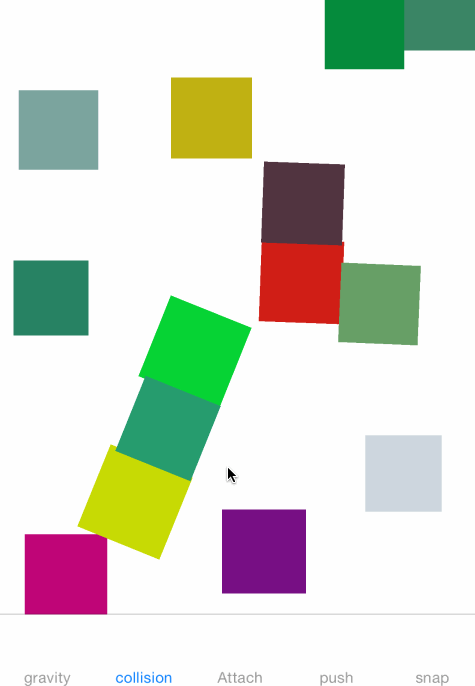
- Sample Code
// Create sub views
NSMutableArray* views = [NSMutableArray array];
for (int i = 0; i < 20; i++) {
UIView* view;
view = [[UIView alloc] initWithFrame:CGRectZero];
view.backgroundColor = [UIColor colorWithRed:(rand()%255)/255.0f green:(rand()%255)/255.0f blue:(rand()%255)/255.0f alpha:1.0f];
[self.view addSubview:view];
…中略…
// Collect views
[views addObject:view];
}
// Create dynamic animator
self.animator = [[UIDynamicAnimator alloc] initWithReferenceView:self.view];
// Create collision behavior
self.collision = [[UICollisionBehavior alloc] initWithItems:views];
self.collision.collisionMode = UICollisionBehaviorModeEverything;
self.collision.translatesReferenceBoundsIntoBoundary = YES;
// Create gravity behavior
self.gravity = [[UIGravityBehavior alloc] initWithItems:views];
// Add behaviors
[self.animator addBehavior:self.collision];
[self.animator addBehavior:self.gravity];
UIAttachmentBehavior + UIGravityBehavior
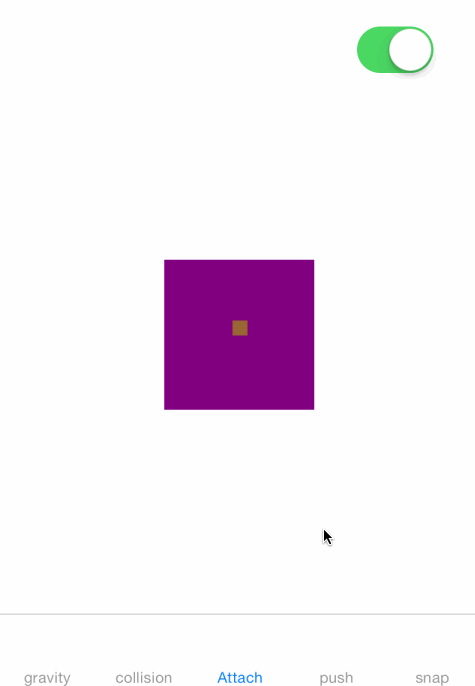
- Sample Code
// Create sub view
UIView* view = [[UIView alloc] initWithFrame:CGRectZero];
view.backgroundColor = [UIColor purpleColor];
[self.view addSubview:view];
…中略...
// Create dynamic animator
self.animator = [[UIDynamicAnimator alloc] initWithReferenceView:self.view];
// Create attachment behavior
self.attachment = [[UIAttachmentBehavior alloc] initWithItem:view attachedToAnchor:self.view.center];
self.attachment.damping = 0.1f;
// Create gravity behavior
self.gravity = [[UIGravityBehavior alloc] initWithItems:@[view]];
// Add behaviors
[self.animator addBehavior:self.attachment];
[self.animator addBehavior:self.gravity];
UIPushBehavior + UICollisionBehavior + UIGravityBehavior
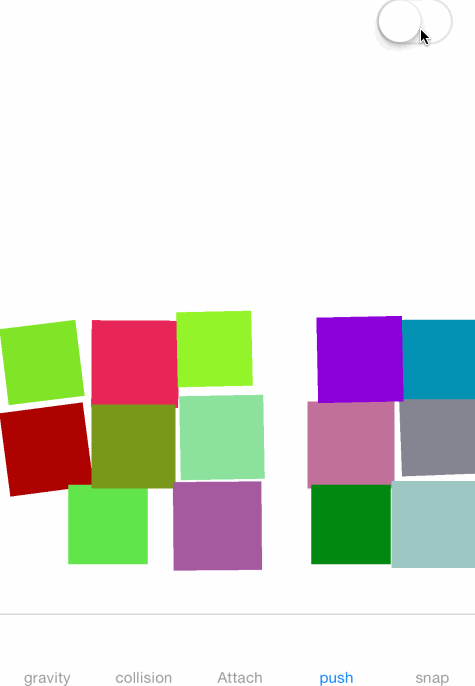
- Sample Code
NSMutableArray* views = [NSMutableArray array];
for (int i = 0; i < 20; i++) {
// Create sub views
UIView* view;
view = [[UIView alloc] initWithFrame:CGRectZero];
view.backgroundColor = [UIColor colorWithRed:(rand()%255)/255.0f green:(rand()%255)/255.0f blue:(rand()%255)/255.0f alpha:1.0f];
[self.view addSubview:view];
…中略...
// Collect views
[views addObject:view];
}
// Create dynamic animator
self.animator = [[UIDynamicAnimator alloc] initWithReferenceView:self.view];
// Create push behavior
self.pushBehavior = [[UIPushBehavior alloc] initWithItems:views mode:UIPushBehaviorModeInstantaneous];
self.pushBehavior.magnitude = 0.1f;
self.pushBehavior.pushDirection = CGVectorMake(0, -0.1);
// Create collision behavior
self.collistion = [[UICollisionBehavior alloc] initWithItems:views];
self.collistion.collisionMode = UICollisionBehaviorModeEverything;
self.collistion.translatesReferenceBoundsIntoBoundary = YES;
// Create gravity behavior
self.gravity = [[UIGravityBehavior alloc] initWithItems:views];
// Add behaviors
[self.animator addBehavior:self.collistion];
[self.animator addBehavior:self.pushBehavior];
[self.animator addBehavior:self.gravity];
UISnapBehavior
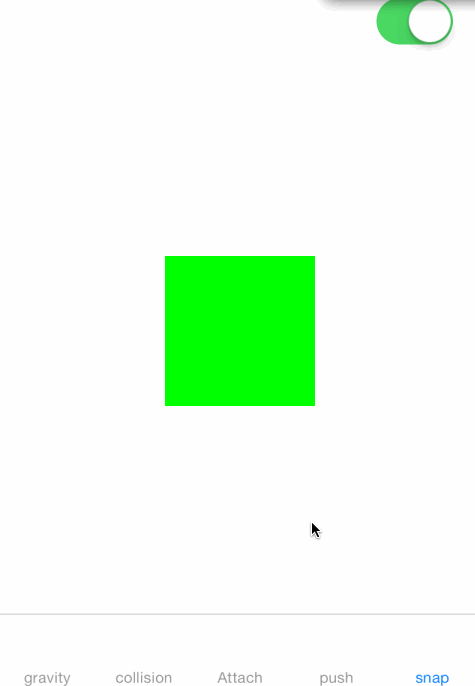
- Sample Code
// Create sub view
UIView* view = [[UIView alloc] initWithFrame:CGRectZero];
view.backgroundColor = [UIColor greenColor];
[self.view addSubview:view];
…中略...
// Create dynamic animator
self.animator = [[UIDynamicAnimator alloc] initWithReferenceView:self.view];
// Create snap behavior
self.snap = [[UISnapBehavior alloc] initWithItem:view snapToPoint:self.view.center];
self.snap.damping = 0.1f;
// Add behaviors
[self.animator addBehavior:self.snap];
iBeaconを試してみた
iBeaconを試すにあたり、デモアプリを作りました。その際、参考にした記事等、調べたことをまとめます。
Bluetooth Low Enerygとは
Bluetooth Low Energy(以下、BLEと省略)は、Bluetooth4で追加された超低消費電力の通信仕様です。
BLEには、セントラルとペリフェラルという概念があります。通常、iPhoneがセントラル、心拍センサーなどの周辺装置がペリフェラルになります。
iOSアプリケーション開発
iOSアプリケーション開発では、クラシックBluetoothとBluetooth LEデバイスとで、扱いが違います。
ペアリングはない
iOSを通さず、アプリケーションから直接、デバイスの発見と接続ができる
Bluetooth LE用のバックグラウンド・モードがある
Bluetooth LEデバイスには、ペアリングはありません。クラシックBluetoothデバイスは、初めてiPhoneと接続するときに、ペアリングという接続認証が必要でした。Bluetooth LEデバイスでは、接続処理にiOSが一切関与しないため、ペアリングはありません。
Bluetooth LEのデバイスの発見、接続、通信そして切断も、すべてiOSアプリケーションが行います。iOSが関与することはありません。
iOSアプリケーションには、Bluetooth LE専用のバックグラウンド・モードが用意されています。バックグラウンドで、Bluetooth LEデバイスと接続して通信しつづける、あるいはデバイスを発見して接続をすることができます。
Bluetooth LEのネットワーク・トポロジーには、セントラルとペリフェラルという2つの役割があります。前節で例に上げたテレビのリモコンの場合は、テレビがセントラル、リモコンがペリフェラルです。iOS6では、iOSアプリケーションはセントラルにも、ペリフェラルにもなれます。つまり、iOSアプリケーション自体が、テレビのリモコンとして振る舞うことができます。
実装
セントラル app
セントラルの実装は、CoreLocationフレームワークのCLLocationManagerを使い、ペリフェラルを検知します。
CoreLocation framework
CLLocationManager
CLLocationManagerDelegate
CLLocationManagerの作成・モニタリング開始のコード
if ([CLLocationManager isMonitoringAvailableForClass:[CLBeaconRegion class]]) {
// Create location manager
self.locationManager = [CLLocationManager new];
self.locationManager.delegate = self;
// Create proximity uuid
self.proximityUUID = [[NSUUID alloc] initWithUUIDString:@"C1B19D33-6EBC-434A-AC9C-39A6A6265C58"];
// Create beacon region
self.beaconRegion = [[CLBeaconRegion alloc] initWithProximityUUID:self.proximityUUID identifier:@"testregion"];
// Start monitoring
[self.locationManager startMonitoringForRegion:self.beaconRegion];
}
Beaconを検知した時呼ばれるデリゲートメソッドの引数からCLBeaconオブジェクトを取得し、こやつから、proximityUUIDやrssi情報が取得できます。
- (void)locationManager:(CLLocationManager *)manager didRangeBeacons:(NSArray *)beacons inRegion:(CLBeaconRegion *)region
{
if (beacons.count > 0) {
// Get nearest object
CLBeacon *nearestBeacon = beacons.firstObject;
NSString *rangeMessage;
// Decide message distance
switch (nearestBeacon.proximity) {
case CLProximityImmediate:
rangeMessage = @"Range Immediate: ";
break;
case CLProximityNear:
rangeMessage = @"Range Near: ";
break;
case CLProximityFar:
rangeMessage = @"Range Far: ";
break;
default:
rangeMessage = @"Range Unknown: ";
break;
}

ペリフェラル app
ペリフェラルの実装は、CoreBluetoothフレームワークのCBPeripheralManagerを使い、アドバタイズします。
CoreBluetooth framework
CBPeripheralManager
CBPeripheralManagerDelegate
アドバタイズ開始コード
// Create proximity uuid
self.proximityUUID = [[NSUUID alloc] initWithUUIDString:@"C1B19D33-6EBC-434A-AC9C-39A6A6265C58"];
// Create peripheral manager
self.peripheralManager = [[CBPeripheralManager alloc] initWithDelegate:self queue:nil options:nil];
// Start advertise
if (self.peripheralManager.state == CBPeripheralManagerStatePoweredOn) {
[self startAdvertising];
}
- (void)startAdvertising
{
// Create data for advertise
CLBeaconRegion *beaconRegion = [[CLBeaconRegion alloc] initWithProximityUUID:self.proximityUUID
major:1
minor:2
identifier:@"testregion"];
NSDictionary *beaconPeripheralData = [beaconRegion peripheralDataWithMeasuredPower:nil];
// Start advertise
[self.peripheralManager startAdvertising:beaconPeripheralData];
}

所感
アプリ側で取得できるのは、電波強度とデバイス間の大体の距離でした。
正確な距離(何メートル)とかを取得するのは難しそうです。
Beaconの設置場所へ向かって歩いて通り過ぎると検知できませんでした。
設置場所に止まって5秒くらいたつと検知しました。
今後、Bluetooth Low Enerygについて詳しく調べたいと思います。
引用/参考URL
http://reinforce-lab.github.io
http://reinforce-lab.github.io/blog/2013/01/21/ios-ble-introduction/
About Motion Activity
Motion data stored by a device
モーションデータの取得方法
モーションデータを活用すると、ユーザーの状態(歩いている、走っている、乗り物に乗っている、静止している)をアプリ側で知ることができます。
ユーザーの状態によって、画面の表示を変える等、なんらかのかたちで活用できないか考えています。
CMMotionActivityManager
デバイスが記録したモーションデータへのアクセスを提供する
CMMotionActivity
このクラスは、モーションが更新された際のデータを保持している
Code example
// Check available
if ([CMMotionActivityManager isActivityAvailable]) {
// Create manager
self.motionActivityManager = [[CMMotionActivityManager alloc] init];
// Register handler
[self.motionActivityManager startActivityUpdatesToQueue:[NSOperationQueue mainQueue]
withHandler:^(CMMotionActivity *activity) {
[self _updateLabels:activity];
}];
}
期間を指定してモーションデータを取得する(過去7日間まで)
if ([CMMotionActivityManager isActivityAvailable]) {
self.motionActivityManager = [[CMMotionActivityManager alloc] init];
NSDate *now = [NSDate date];
NSCalendar *gregorian = [[NSCalendar alloc] initWithCalendarIdentifier:NSGregorianCalendar];
NSDateComponents *comps = [gregorian components:NSCalendarUnitYear | NSCalendarUnitMonth | NSCalendarUnitDay | NSCalendarUnitHour fromDate:now];
[comps setHour:0];
NSDate *today = [gregorian dateFromComponents:comps];
__weak typeof(self) weakSelf = self;
[self.motionActivityManager queryActivityStartingFromDate:today
toDate:now
toQueue:[NSOperationQueue mainQueue]
withHandler:^(NSArray *activities, NSError *error) {
if (error) {
UIAlertView *alert = [[UIAlertView alloc] initWithTitle:NSLocalizedString(@"Error", nil)
message:[error description]
delegate:nil
cancelButtonTitle:NSLocalizedString(@"OK", nil)
otherButtonTitles:nil, nil];
[alert show];
return ;
}
weakSelf.activities = [activities mutableCopy];
[self _updateCircles];
}];
}
How to use CMStepCounter
CMStepCounter
CMStepCounterクラスは歩数へのアクセスを提供する
歩数の計測を開始する
- (void)startStepCountingUpdatesToQueue:(NSOperationQueue *)queue updateOn:(NSInteger)stepCounts withHandler:(CMStepUpdateHandler)handler
Code example
// Check step counting available
if ([CMStepCounter isStepCountingAvailable]) {
__weak typeof(self) weakSelf = self;
// Create step counter
self.stepCounter = [[CMStepCounter alloc] init];
// Start step counting
[self.stepCounter startStepCountingUpdatesToQueue:[NSOperationQueue mainQueue]
updateOn:1
withHandler:^(NSInteger numberOfSteps, NSDate *timestamp, NSError *error) {
weakSelf.stepCountLabel.text = [@(numberOfSteps) stringValue];
}];
}
歩数の計測を停止する
- (void)stopStepCountingUpdates
期間を指定して歩数を取得する(過去7日間まで取得可能)
- (void)queryStepCountStartingFrom:(NSDate )start to:(NSDate )end toQueue:(NSOperationQueue *)queue withHandler:(CMStepQueryHandler)handler
Code Example
// Check step counting available
if ([CMStepCounter isStepCountingAvailable]) {
__weak typeof(self) weakSelf = self;
NSDate *now = [NSDate date];
NSCalendar *gregorian = [[NSCalendar alloc] initWithCalendarIdentifier:NSGregorianCalendar];
NSDateComponents *comps = [gregorian components:NSCalendarUnitYear | NSCalendarUnitMonth | NSCalendarUnitDay | NSCalendarUnitHour fromDate:now];
[comps setHour:0];
NSDate *today = [gregorian dateFromComponents:comps];
[self.stepCounter queryStepCountStartingFrom:today
to:now
toQueue:[NSOperationQueue mainQueue]
withHandler:^(NSInteger numberOfSteps, NSError *error) {
NSLog(@"------------------------------------------");
NSLog(@"%s : %d", __PRETTY_FUNCTION__, __LINE__);
NSLog(@"numberOfSteps : %d", (int)numberOfSteps);
NSLog(@"error : %@", error);
weakSelf.totalStepsLabel.text = [@(numberOfSteps) stringValue];
}];
}
How to iOS 7 Intaraction Transtion - NavigationController
How to iOS 7 Intaraction Transtion (NavigationController)
1.Return animator object in UINavigationControllerDelegate method.
- (id)navigationController:(UINavigationController *)navigationController animationControllerForOperation:(UINavigationControllerOperation)operation fromViewController:(UIViewController *)fromVC toViewController:(UIViewController *)toVC
{
NKRBaseAnimator* animator;
animator = [[NKRBackAnimator alloc] init];
animator.reverse = (operation == UINavigationControllerOperationPop);
animator.duration = 0.3f;
return animator;
}
1.Return UIViewControllerInteractiveTansitioning object in UINavigationControllerDelegate method.
- (id)navigationController:(UINavigationController *)navigationController interactionControllerForAnimationController:(id)animationController
{
return self.interactiveTransition;
}
NKRBaseInteraction.h
#import
@interface NKRBaseInteraction : UIPercentDrivenInteractiveTransition
@end
NKRBaseInteraction.m
#import "NKRBaseInteraction.h"
@implementation NKRBaseInteraction
// This is important! if not override this method, animateTransition: was executed twice.
- (CGFloat)completionSpeed
{
return 1 - self.percentComplete;
}
@end
2.Push or Pop view controller in UIGestureRecognizerStateBegan.
if (recognizer.state == UIGestureRecognizerStateBegan) {
// Create a interactive transition
self.interactiveTransition = [[NKRBaseInteraction alloc] init];
if (translation.y > 0) {
// Push view controller
ViewController* viewController;
viewController = [[UIStoryboard storyboardWithName:@"Main" bundle:nil] instantiateViewControllerWithIdentifier:@"ViewController"];
viewController.view.backgroundColor = [UIColor colorWithRed:(rand()%255)/255.0f green:(rand()%255)/255.0f blue:(rand()%255/255.0f) alpha:1.0f];
[self.navigationController pushViewController:viewController animated:YES];
}
else {
// Pop view controller
[self.navigationController popViewControllerAnimated:YES];
}
}
3.Do updateInteractiveTransition: in UIGestureRecognizerStateChanged.
else if (recognizer.state == UIGestureRecognizerStateChanged) {
// if an interactive transitions is 100% completed via the user interaction, for some reason
// the animation completion block is not called, and hence the transition is not completed.
// This glorious hack makes sure that this doesn't happen.
// see: https://github.com/ColinEberhardt/VCTransitionsLibrary/issues/4
if (fraction >= 1.0)
fraction = 0.99;
// Update the interactive transition's progress
[self.interactiveTransition updateInteractiveTransition:fraction];
}
4.Do finishInteractiveTransition and cancelInteractiveTransition in UIGestureRecognizerStateEnded and UIGestureRecognizerStateCancelled
else if (recognizer.state == UIGestureRecognizerStateEnded ||
recognizer.state == UIGestureRecognizerStateCancelled) {
// Finish or cancel the interactive transition
if (fraction > 0.5) {
[self.interactiveTransition finishInteractiveTransition];
}
else {
[self.interactiveTransition cancelInteractiveTransition];
}
// Clear interaction
self.interactiveTransition = nil;
}
iOS7 テキストの回り込み
iOS 7からUITextViewでテキストの回り込みが指定できるようになった。 NSTextContainerのexclusionPathsプロパティに、回り込みさせたい領域のパスを指定すると、文字がパスに沿って表示される。
- (void)_updateTextView
{
UIBezierPath* bezierPath;
bezierPath = [UIBezierPath bezierPathWithRect:self.imageView.frame];
UIBezierPath* bezierPath2;
bezierPath2 = [UIBezierPath bezierPathWithOvalInRect:_circleView.frame];
self.textView.textContainer.exclusionPaths = @[bezierPath, bezierPath2];
}

参考サイト
iOS 7のカスタムトランジション
AnimationController
<UIViewControllerAnimatedTransitioning>プロトコルを採用したクラスを用意し、下記メソッドにアニメーションを記述する。
- (void)animateTransition:(id<UIViewControllerContextTransitioning>)transitionContext
- (NSTimeInterval)transitionDuration:(id<UIViewControllerContextTransitioning>)transitionContext
モーダル
モーダル表示のアニメーションをカスタマイズする方法
遷移元ViewControllreにUIViewControllerTransitioningDelegateメソッドを実装し、AnimationControllerを返す
– animationControllerForPresentedController:presentingController:sourceController: – animationControllerForDismissedController:
遷移先ViewControllreの「transitioningDelegate」プロパティにデリゲートオブジェクトを設定する
toVC.transitioningDelegate = self;遷移先ViewControllreのmodalPresentationStyleプロパティにUIModalPresentationCustomを指定する
toVC.modalPresentationStyle = UIModalPresentationCustom;presentViewController:animated:completion:を呼ぶ
TabBarController
タブ切り替え時の実装方法
- TabBarControllerDlegateの下記メソッドを実装し、AnimationControllerを返す
tabBarController:animationControllerForTransitionFromViewController:toViewController:
UINavigationController
UINavigationControllerのPushやPopの時のアニメーションをカスタマイズする方法
- UINavigationControllerDelegateの下記メソッドを実装し、AnimationControllerを返す
navigationController:animationControllerForOperation:fromViewController:toViewController: